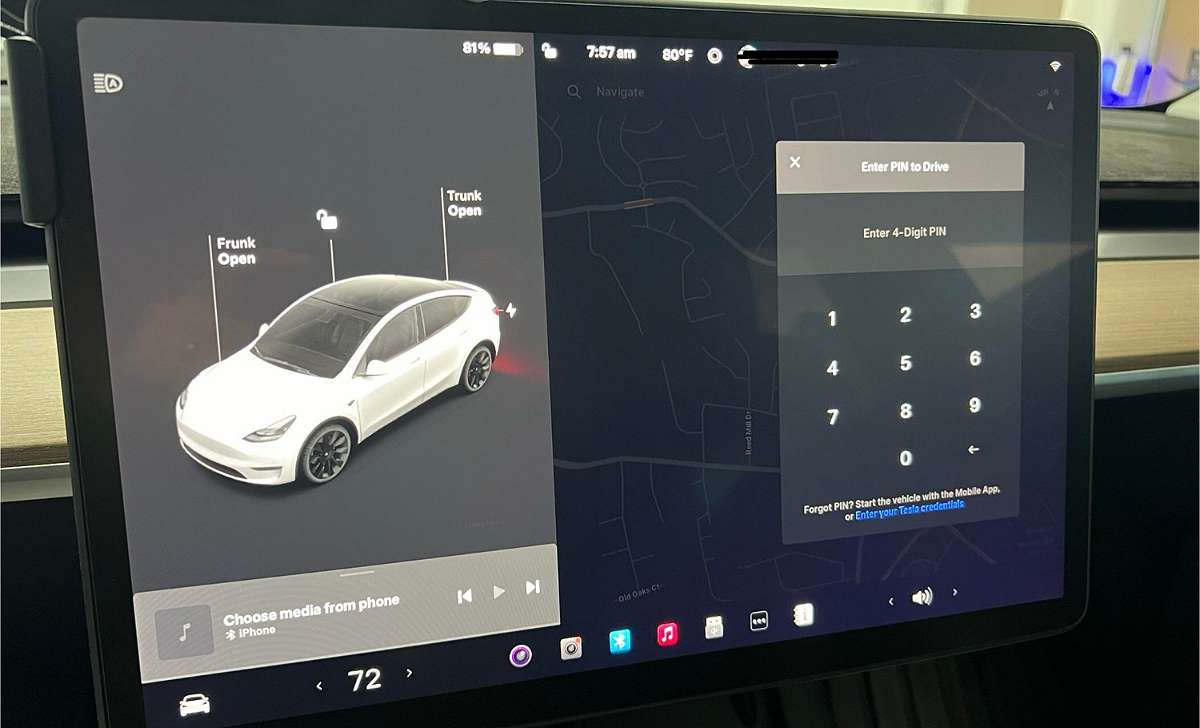In this article I will be telling you how you can turn on Tesla PIN to Drive in your Tesla cars. Tesla’s PIN to Drive is a 4-digit PIN feature that adds extra security layer to your car.
It’s serves like a personal password that ensures that only you and other people you give the PIN can drive your car.
If you enable Tesla PIN to Drive feature, even if someone somehow got access to your keys or or Tesla app they won’t be able to drive your car without the PIN.
Why Enable PIN to Drive on Your Tesla?
Tesla added PIN to Drive feature because they know that security is everything. Some of reasons why enabling PIN to Drive in your Tesla car is a good idea are:
- For security purposes, if your Tesla key or phone is stolen or compromised, the 4-digit PIN makes sure that no one can drive your car.
- Another reason is for peace of mind. It gives peace of mind when you know that only you or anyone you give your PIN to can drive your car. All your do is relax and not worry about theft.
ALSO READ: How to Turn Off Tesla PIN to Drive (Model Y, 3, X, S, Cybertruck)
ALSO READ: How to Reset or Change Your Tesla Pin to Drive for (Model Y, S, 3, X, Cybertruck)
How to Turn On Tesla PIN to Drive
To turn on Tesla PIN to Drive is as easy as ABC. below are steps to follow to enable it in your Tesla car.
- Get inside your Tesla and turn it on. On the touchscreen and look for the car icon at the bottom-left corner. Tap on it to open the main menu.
- In the menu, find and select “Safety & Security.” This is where you will see all the settings related to your car security features.
- Scroll down until you see the option “PIN to Drive.” Tap on it to access the settings.
- The system will prompt you to enter a 4-digit PIN. Choose something easy for you to remember but hard for others to guess. After entering your PIN, confirm it by typing it again.
- Once the PIN is set, the feature is active. The next time you try to drive, the system will ask for your PIN before letting you shift into gear.
Tips for Choosing a Strong PIN
When you want to set your PIN please make sure you set a strong PIN that is easy for you to remember and hard for others to guess.
Avoid simple combinations like “1234” or “0000” or even using birthdays and if possible change your PIN regularly to avoid being compromised.
ALSO READ: How to Turn Off Tesla PIN to Drive (Model Y, 3, X, S, Cybertruck)
ALSO READ: How to Reset or Change Your Tesla Pin to Drive for (Model Y, S, 3, X, Cybertruck)
What If You Forget Your PIN?
If you forget your PIN don’t worry about it. You can easily reset your PIN without stress. Below is how you can reset your PIN:
- On the screen tap on “Forget Pin” and enter your Tesla account credentials (email and password) to verify you are the owner of the car.
- Once your credentials are verified you can then set a new PIN. It’s easy right?
Additional Tesla Security Features You Should Know About
Apart from PIN to Drive, Tesla also have other security features like Glovebox PIN, Speed Limit Mode. You can as well check them out.
Glovebox PIN is used to secure the contents in your glovebox with its own 4-digit PIN while Speed Limit Mode limit the car’s maximum speed and acceleration. This is useful when someone else like a valet or a new driver is using your car.
Can I disable the PIN to Drive later?
Yes, you can turn off PIN to Drive anytime you want by following the same steps above and toggling the feature off. I wrote a separate article on that too, How to Turn Off Tesla PIN to Drive (Model Y, 3, X, S, Cybertruck).
Does enabling PIN to Drive affect other drivers?
Yes, once you enable the feature anybody that wants to drive your car will need to enter the PIN before your car will move.
Is it safe to use a simple PIN?
It’s not safe if you use easy to guess PIN, It’s better you use a unique PIN that is difficult to guess.
Thanks for reading to this end. If you found this article helpful please share it with other Tesla owners. Don’t forget to check back regularly for more tips and tricks. If you are experiencing any Tesla related issues, leave a comment below I will reply you with the solution as soon as possible.
Get latest Tesla updates, insider tips & news through our Social Media Channels:
WhatsApp Channel || WhatsApp Group || Facebook || Twitter || Telegram || Subscribe to Our Newsletter